Address Book Import To MyShipNow from UPS
Instructions on how to export your address book from ups.com and import it into MyShipNow.
1. Log into your Old UPS Account and click on the My List -> Address Book
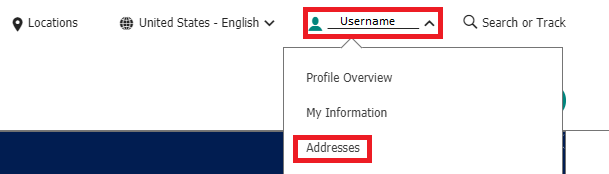
Scroll to the bottom of your address book and click Export -> Next -> Download My Contacts
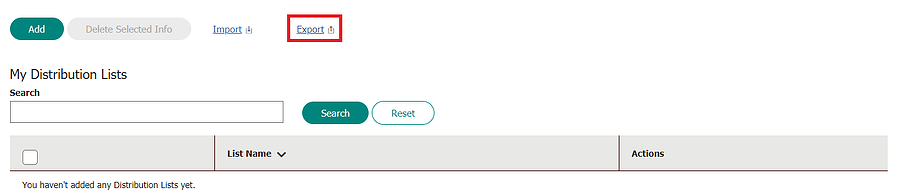
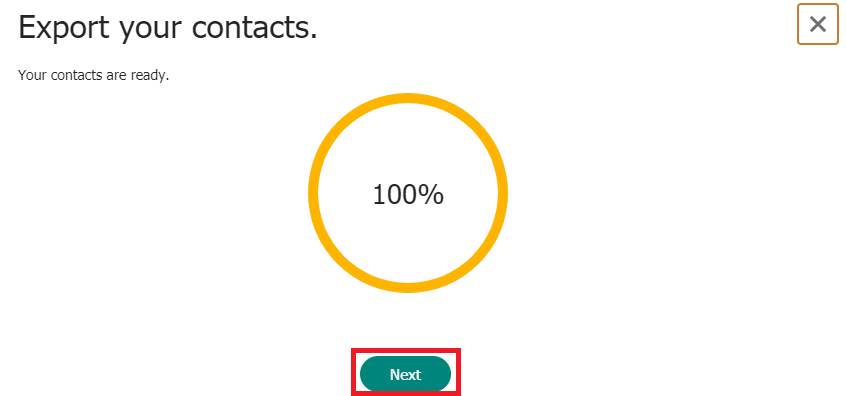
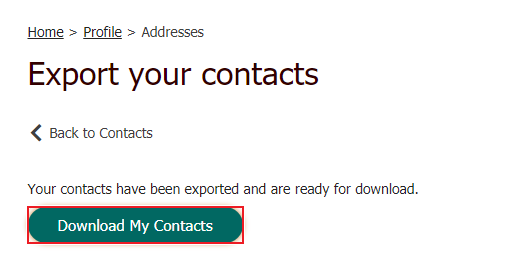
2. A file download will start, click the Down Arrow and then “Show in Folder” (1) -> double click on the zipped folder (2) -> double click on the csv file that's generated (3).
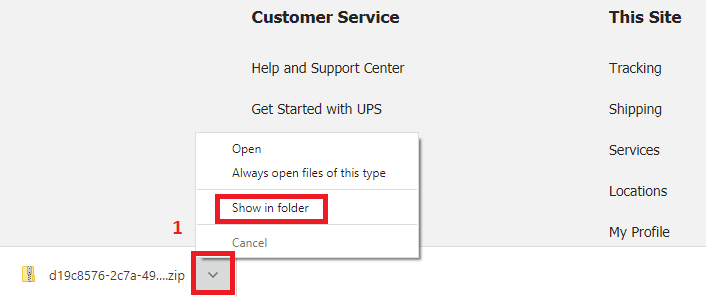


3. Open the file to separate your International addresses from your Domestic addresses.
Sort the records by CountryCode within Excel. (Generally this will be Column R)
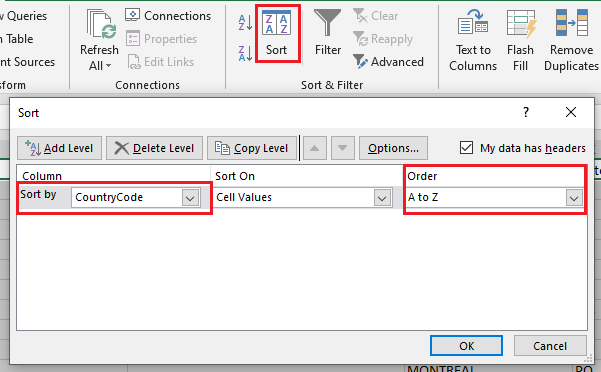
4. Next, click this link to open the MyShipNowTemplate (.CSV) and copy/paste from the UPS export using the following mapping guide. Please note you'll need to use two separate templates if you have international addresses.
Numbers in parentheses are the character limits.
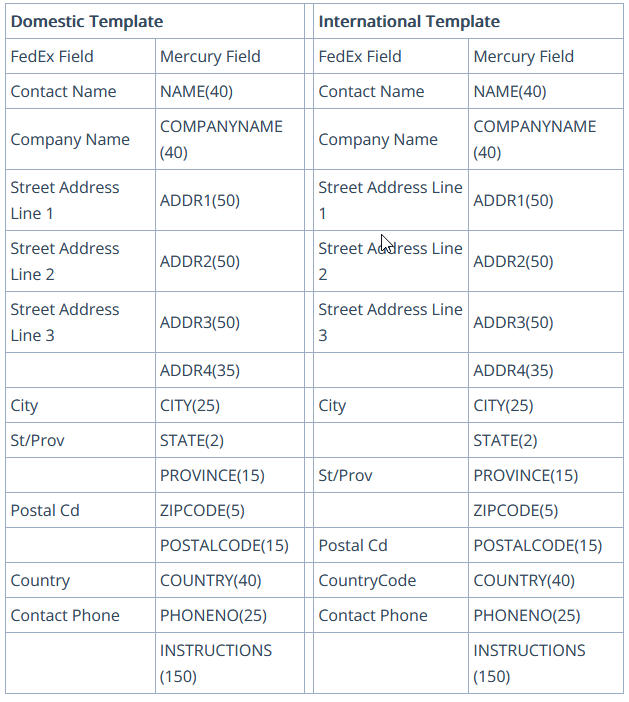
5. Once the data has been migrated to the template(s) you'll need to format the ZipCode Column for your Domestic template.
Highlight the ZipCode Column
Right-click -> Format Cells -> Special -> Zip Code -> Ok
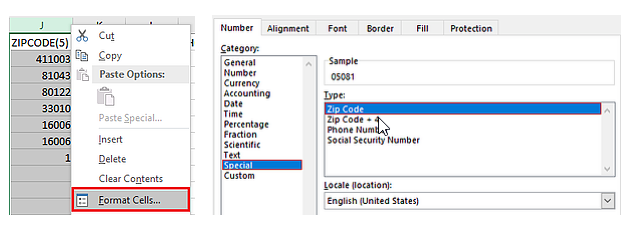
6. Finalize the file by checking character length and for any commas. You'll want to make sure none are too long and then save.
Any cells that are over the limit will need to be abbreviated or shortened in order for the import to work. To check how many characters a cell has use the following formula:
=len(cell you're checking)
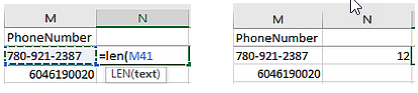
Make sure to save the file as a csv file and if it's Domestic or International.
7. Email the formatted .csv file(s) to support@shipmercury.com noting if this should be public or private address book import.
Public address imports so that all users on the MyShipNow company account will be able to use and view.
Private address imports are only visible to the user's account used during the import.

